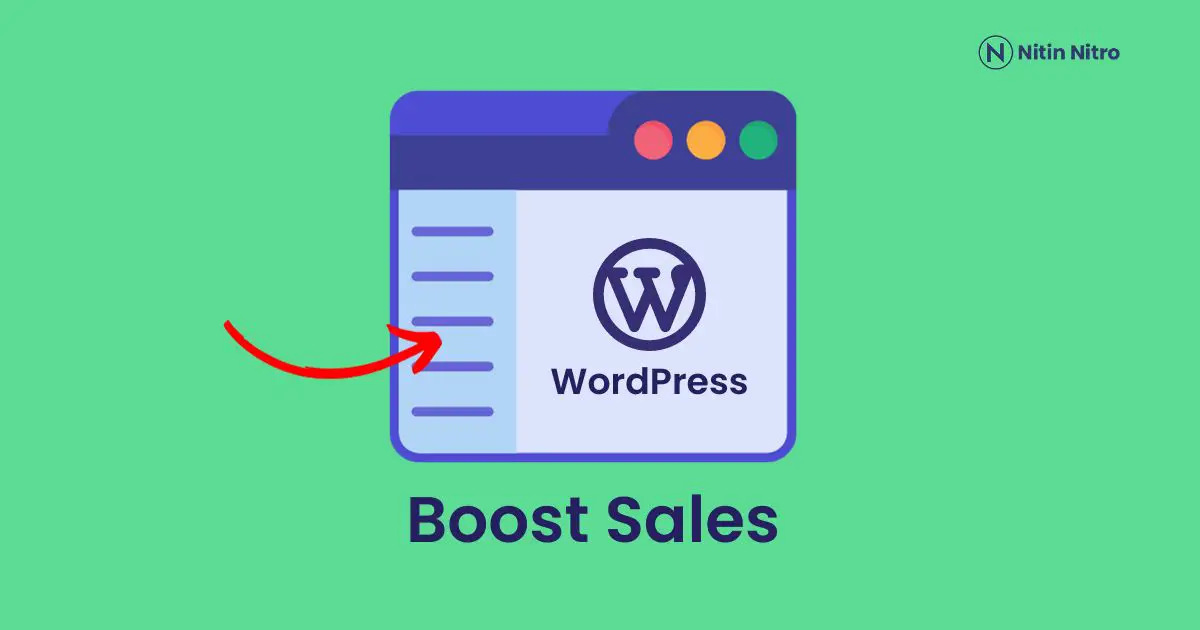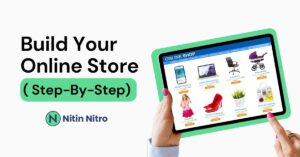Are you want to boost engagement and page-views on your WordPress website? Are you excited to know about How to Boost Sales with Popular Posts Lists in WordPress and increase revenue by 10 times?
You have written best & awesome valuable post for your readers, but you found that no one reading it and it is because visitors can not found your best post on your site.
In this blog, we will discover how to display a top 5 most popular post list in WordPress(from past 30days) and get more sales & Page Engagement through it.
We are going to use MonsterInsights, a powerful WordPress Google Analytics plugin. So, if you have been installed MonsterInsights plugin in your WordPress then you can very easy to track all page views, engagement & sales through your popular post list.
Because it displays all Google Analytics data and you can easily see full post stats in your WordPress dashboard. Really, it is amazing because of this feature your visitors keep reading and engage with more post.
So you can easily track & make strategy according to it and gets high conversions. So Let’s discover “How to Boost Sales with Popular Posts Lists in WordPress “.
4 Steps to Display Most Popular Post List in WordPress
Step 1: Set up a custom dimension of Post
for setting up custom dimension you need to follow these small steps:
- Install Monsterinsights (follow How-to-install-Guide) & authenticate with Google Analytics.
- Enter your license key into MonsterInsights, if you haven’t done so already.
- Next, you will install the Custom Dimensions addon.
- Then, go to the Insights » Settings» Conversions and scroll down to the Custom Dimensions area.
- Click on add new custom dimension.
-
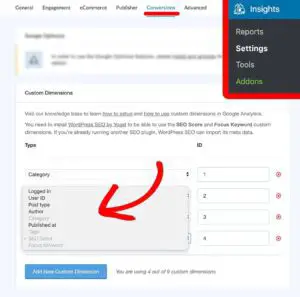
Image Source – MonsterInsights - Then, you can add several custom dimension like – Logged in User ID, Post Type, Author, Category, Published at, Tags, SEO Score and Focus Keyword.
- Now, we successfully add custom dimension in MonsterInsights. Then, Set Up Custom Dimensions in Google Analytics as well.
- After, login in Google Analytics clicks on the website data link.
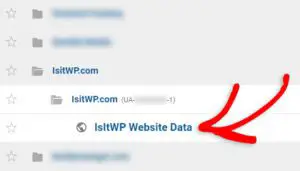
- To set up a custom dimension, you need to click on the Admin tab in the left panel of Google Analytics.
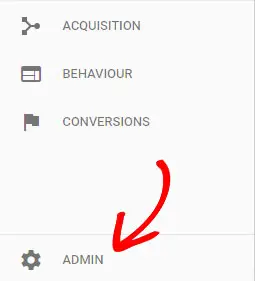
- Click on Admin and then click on Custom dimension.
-
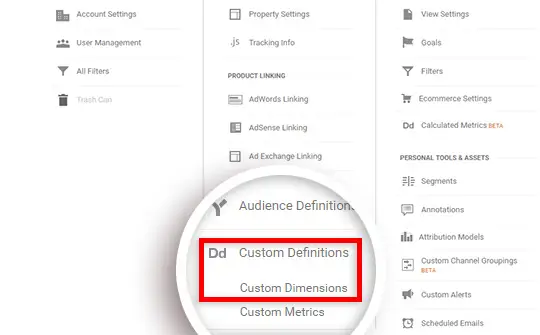
Image Source – MonsterInsights - Now, you can fill the Custom Dimension Details like – Logged in User ID, Post Type, Author, Category, Published at, Tags, SEO Score and Focus Keyword.
- After selecting, then click on Create and remember you do not have to change anything.
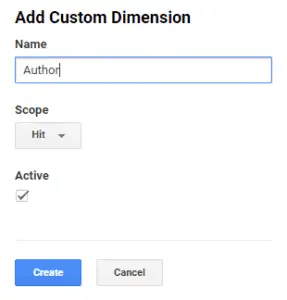
- After this, you can just click on the done button.
- In final, Cross-Check custom dimension IDs on both Google Analytics and MonsterInsights.
-
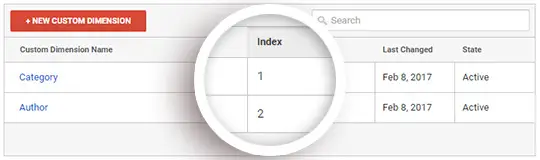
Image Source – MonsterInsights - Then, all done with a custom dimension. To check your full stats about your custom dimension click on Insights<Reports and check full detail.
Step 2: Wait 24-48 Hours for collecting Gooogle Analytics data
If you set up a custom dimension for the first time, then you have to wait for 24-48hours for full stats. But if you have already done with custom IDs then it takes some time to get full stats.
Step 3: Short by Specify Popular Posts
- Go to Insights » Popular Posts » Inline Popular Posts » Sort By. then, Click on the Curated radio button.
- After this, drop down will appear and there is a text search box. In this text box type your post title and click on it.
- Type title and click on it, after this process you can add a list of post and if you want to remove a post from the list simply click the cross button on the left side of the text.
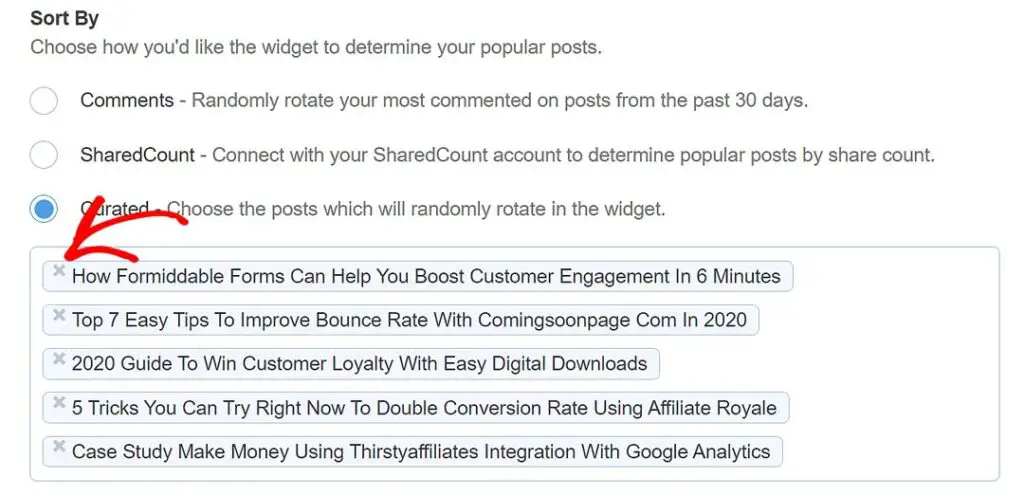
Step 4: Add Top 5 most popular posts from Google Analytics
- Go to Insights » Popular Posts » Inline Popular Posts » Automated + Curated.
- Click on Add Top 5 Popular post from Google Analytics and Click on the Check configuration button.
- Then, the message this message is shown “Popular Post data can be fetched correctly.
Now, you have done a lot of settings. Don’t worry about saving settings because they automatically save all settings. Make sure you have inserted your inline Popular Posts somewhere on your site.
Congratulation, You successfully Boost Sales with Popular Posts Lists in WordPress by MonsterInsights. Now you can track your all engaging post and make strategy according to it & generate a lot of leads.
How to Boost Engagement Using Popular Posts Lists?
You can boost your page views, lower the bounce rate, and increase user engagement all at once by adding Popular post & Contextual Insights features. Now you can display your top best content and products anywhere on your site using MonsterInsights.
You can find your top content insights into your WordPress Dashboard and identify which post is boosting more & this data helps you to connect with your visitors because now you can make an actionable plan according to stats of your post.
Display Readers Your Top Best Content with Popular Posts
You have written best & awesome valuable post for your readers, but you found that no one reading it. So, makes it easy for readers to found out your best post and get more engagement on your top 5 posts.
But this problem has been solved By MonsterInsights, it allows you to display your top best posts and products anywhere on your site.
MonsterInsights now enable to offer 3 display options for your best post and these are:
- Inline Popular Post – You can display your popular within the text of your content.
- Popular Post widget – To get more engagement on your post, you can display your popular post on the sidebar, end of the post & footer section of the site.
- Popular Products – If you have an E-commerce website or Online store, then you can display your popular products to your visitors to get more sales through CTR
Boost Your E-commerce Revenue with Popular Products
are you want to increase your e-commerce products sales 10 times than normal and increase your revenue by 10 times?
Popular products feature makes it easy to promote your own best-selling items because your visitors are easy to find out your best selling products and Boost Sales with Popular Posts Lists.
for example – you are selling shoes and you display Popular products at the end of the product, now your visitors see those products and buy them, so it is best up-selling features and you can use them.
Boost Your Business with Contextual Insights
Now, MonsterInsights launched a new feature that is Contextual Insights. You can get your all website or post or page info in your single dashboard of WordPress and it informs you about how your website is performing and get more actionable Insights.
Here you can see your website optimize data, website’s statistics and Monsterindights informs you about how visitors come, visitor’s country, top posts and more.
So, I think you understand about How to Boost Sales with Popular Posts Lists in WordPress and get unlimited sales & engagement and increase revenue by 10-times.
Final Conclusion
Hey Dear readers, now you can increase your revenue by 10 times after using MonsterInsights for display popular post or products and I highly recommend you to use this feature because I got the amazing result from it. Thanks for Reading this amazing post.