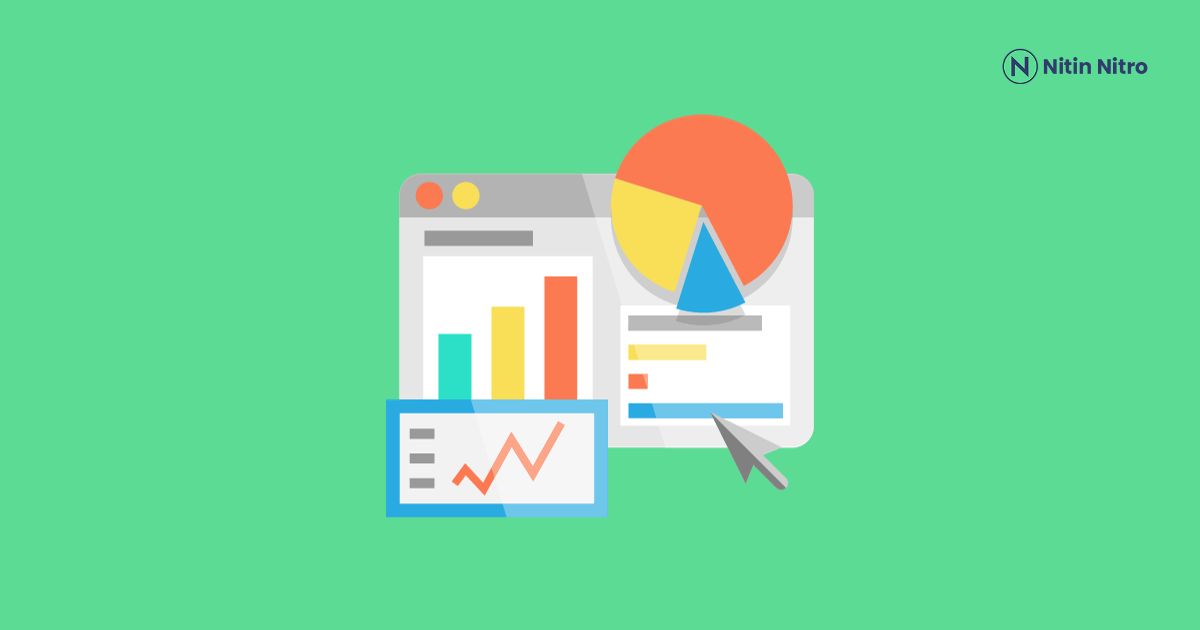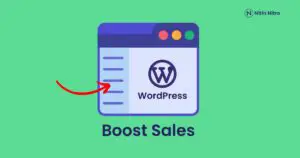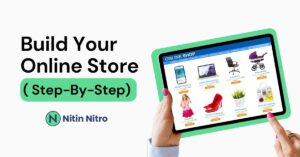Are you looking for a Google Analytics plugin that shows your Site Overview in your WordPress Dashboard?
Do you want to easily get all the data about – How people found your site (social, Direct, Organic Search, Referral), Your most popular pages, and how people found them from Search, Most popular content? how many of your visitors are using mobile devices, Desktop, etc.
In this article, I will show you how you can “install Google Analytics in WordPress using MonsterInsights plugin” and MonsterInsights is the best Google Analytics plugin for WordPress by Yoast.
Benefits Of Using Monsterinsights Google Analytics plugin?
There are amazing features of Monsterinsights:
- Universal Tracking: Track the website across all devices.
- Google Analytics Dashboard: See your real-time website analytics report.
- Affiliate Link & Ads Tracking: Automatically track your affiliate links, banner ads, and other outbound links.
- E-commerce Tracking: Track your all E-commerce products.
- Page-Level Analytics: Track your posts & pages in detail stats.
- Performance & Optimize: Enable Google to Optimize for A/B testing, and adjust speed & sample rate features.
How to Install Google Analytics in WordPress Using MonsterInsigths?
Step 1: Sign Up and set up “Google Analytics”
- Go to Google and search for Google Analytics.
- Google will ask you to log in with your Google account or Gmail account to log in or sign up.
- If you do not have a Google account then create a new account for your Google Analytics.
![How to Install Google Analytics in WordPress by MonsterInsights: [Ultimate Guide] 2021](https://www.nitinnitro.com/wp-content/uploads/2020/11/sign-in-google.png)
- Open Google Analytics.
![How to Install Google Analytics in WordPress by MonsterInsights: [Ultimate Guide] 2021](https://www.nitinnitro.com/wp-content/uploads/2020/11/go-to-google-analytics.jpg)
1. Create Account ( Account Setup):
- Fill in your Account name.
- Allow all data sharing options: Google product services, Benchmarking, Technical support, Account specialist.
- Go to the next.
![How to Install Google Analytics in WordPress by MonsterInsights: [Ultimate Guide] 2021](https://www.nitinnitro.com/wp-content/uploads/2020/11/account-set-up.jpg)
2. Property Setup
- Create Google Analytics property details that measure your website.
- Select Timezone.
- Select Currency.
- Then click Next.
![How to Install Google Analytics in WordPress by MonsterInsights: [Ultimate Guide] 2021](https://www.nitinnitro.com/wp-content/uploads/2020/11/33-min.jpg)
3. Fill in About your Business
- Fill in your business details to know Google Analytics and which type of industry your business belongs to.
- Fill in your Industry Category.
- Then, select your business size.
- Then, fill in which type of information Google Analytics shows in your dashboard about your business.
- Then, click Create.
![How to Install Google Analytics in WordPress by MonsterInsights: [Ultimate Guide] 2021](https://www.nitinnitro.com/wp-content/uploads/2020/11/44-min.jpg)
4. Accept Google Analytics Terms of Services Agreement
- Accept Google Marketing Platform.
- Accept Google Controller-Controller Data Protection Term.
- Then, click I accept.
![How to Install Google Analytics in WordPress by MonsterInsights: [Ultimate Guide] 2021](https://www.nitinnitro.com/wp-content/uploads/2020/11/55-min.jpg)
5. My email communication page
- Accept all, email communication options – Perforation suggestions & updates, Feature announcements, Feedback & testing, and offers from Google.
- then, click Save.
![How to Install Google Analytics in WordPress by MonsterInsights: [Ultimate Guide] 2021](https://www.nitinnitro.com/wp-content/uploads/2020/11/66-min.jpg)
6. Set up a data stream for collecting data
- You have 3 options – iso app, android app, and web.
- Choose the “Web” option for the report and analysis of your site and that’s saved into your previously created property
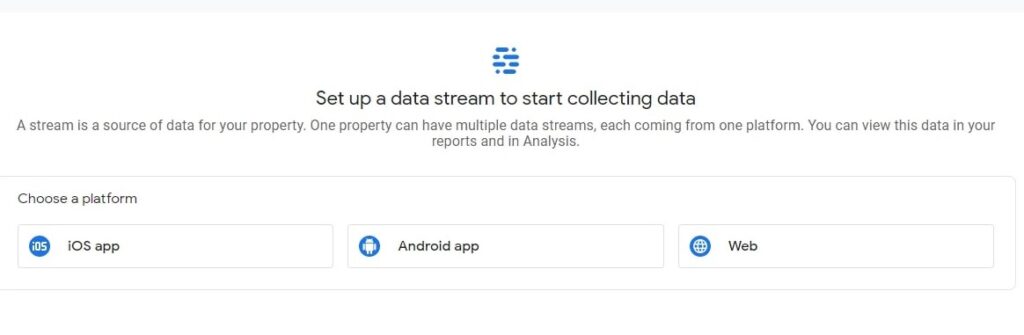
7. Set up Your Web stream
- Enter your website URL with www like www.nitinnitro.com.
- Then Name your web stream.
- Automatic Enable Enhanced Measurement.
- Then, create a stream.
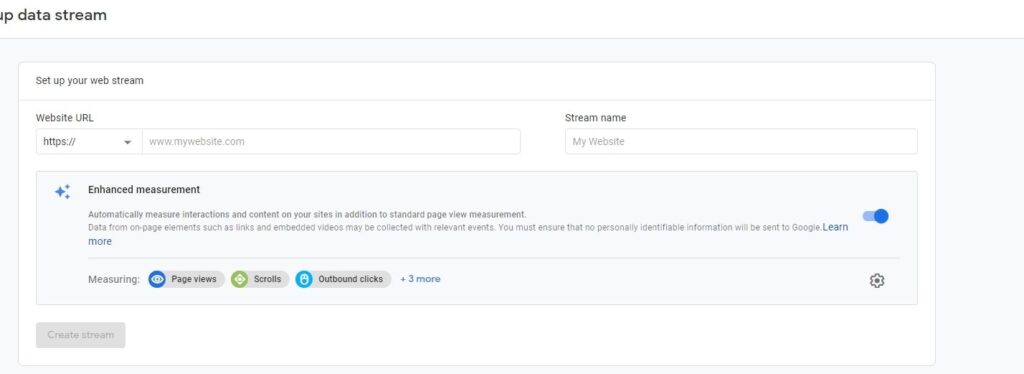
8. Copy Google Tag Manager & paste it into the head section of the WordPress theme
- Copy the Global site tag and paste it into the head section of the theme.
- Your all setup is done for Google Analytics.
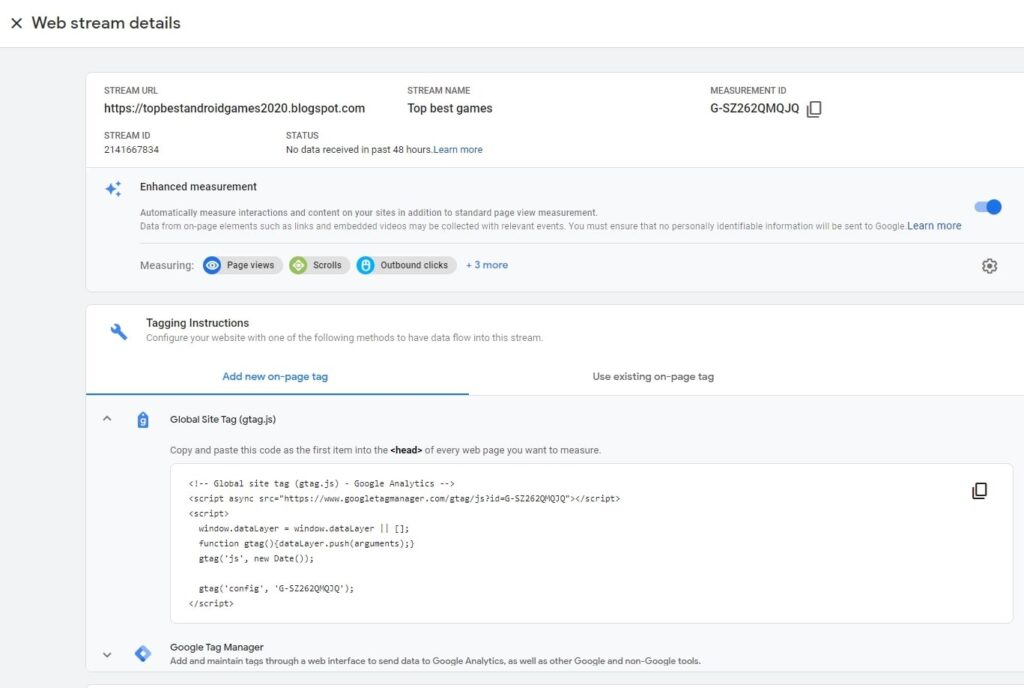
Step 2: Install the MonsterInsights plugin in WordPress
- Login to your WordPress Dashboard.
- Go to the plugins section & click add a new plugin.
- Then, search for MonsterInsights.
- Then, install & activate it.
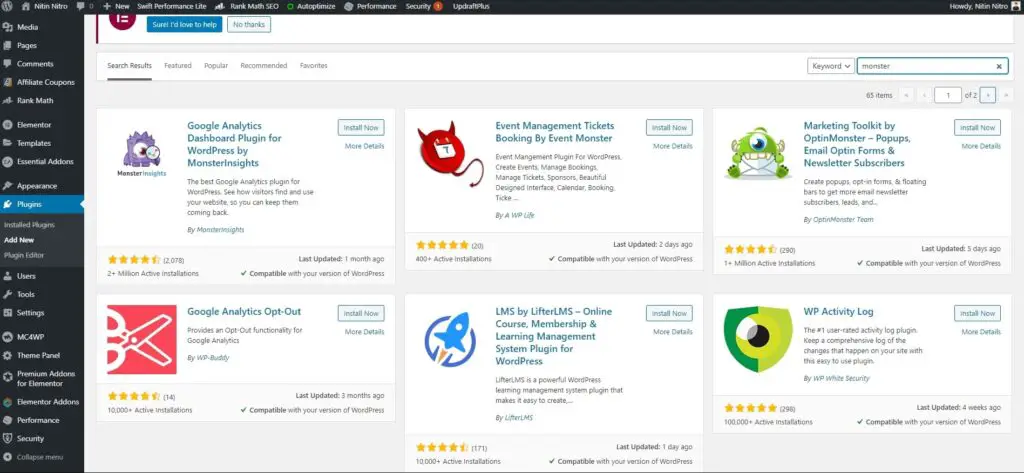
Step 3: Set up MonsterInsights and connect with Google Analytics
- After the plugin is activated, you will see the MonsterInsights Set up Wizard and it will take you setup process step by step.
- Then, choose the category of your website – Business website, Publisher(Blog), E-commerce.
- Then, click save & exit.
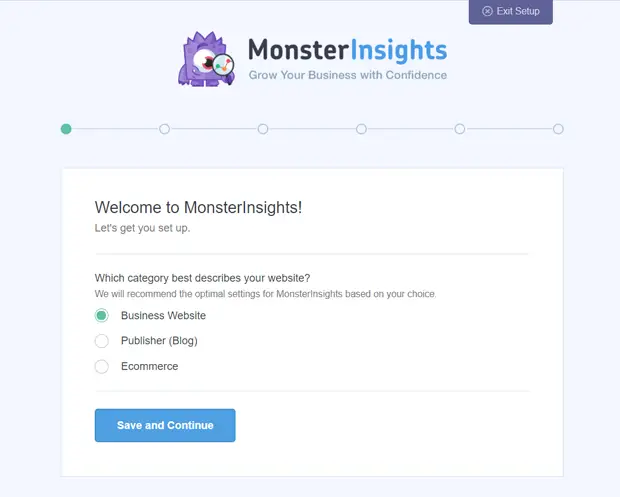
- On the next screen, you will see the “connect MonsterInsights to your website”.
- Then, there is the option of filling in the Licence key, you can easily find your MonsterInsights license key in your E-mail box.
- Fill in your license key & it will verify your site & press connect MonsterInsights.
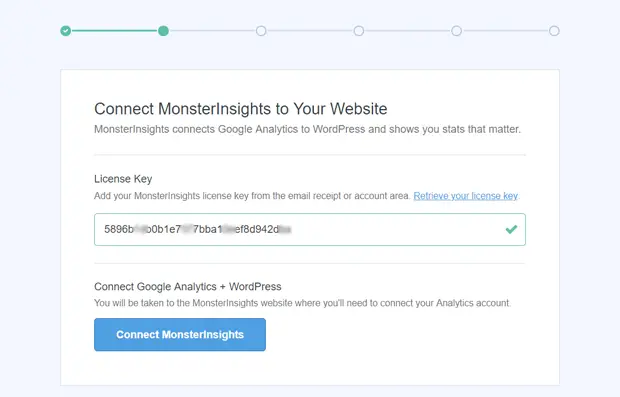
- After that, there is the option of connecting Google Analytics with the MonsterInsights account.
- Select your Google account & permit MonsterInsights.
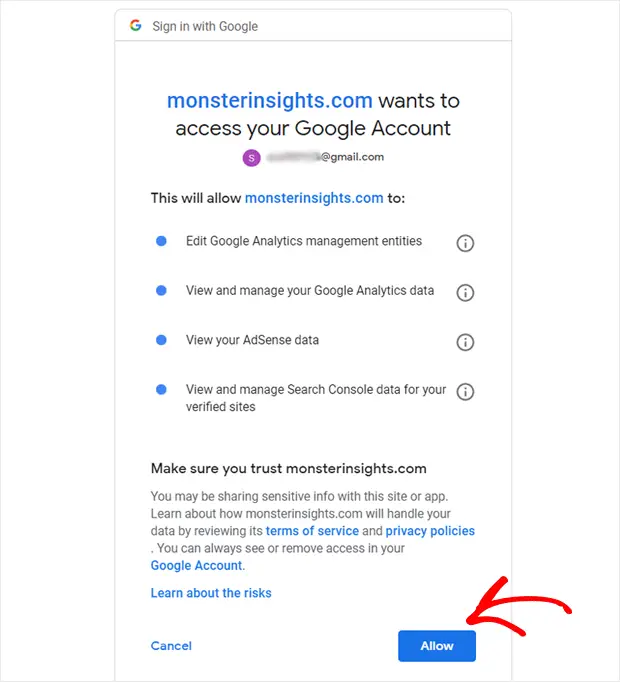
- Then, choose the website that you want to connect to & click complete connection.
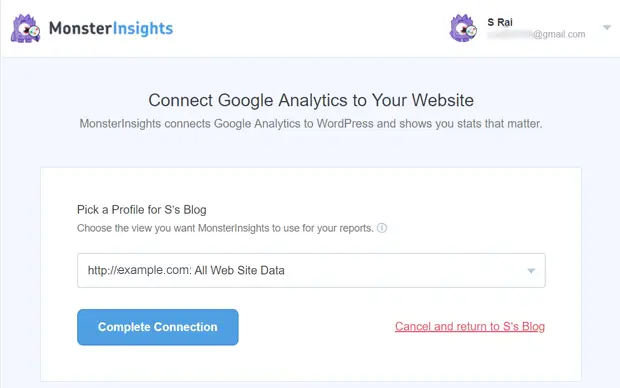
- Then, it takes a few seconds and then it comes back to the MonsterInsights page setup.
- This page includes three options and this is the most important setting.
- Events tracking – Enable.
- Enhanced Link Attribution – Enabled.
- File Download Tracking – Most used file types (doc,exe, js, pdf, ppt,tgz, zip,xls) added.
- Then, you scroll down and see more settings about affiliate link tracking.
- Affiliate Link Tracking – It has 2 affiliate link paths added, and you can also add more affiliate link paths.
- Access to MonsterInsights’s Reports – You can choose who can see your MonsterInsights reports.
- Automatic Plugin Updates – you can select updates automatically using the MonsterInsights plugin.
- Click save & continue.
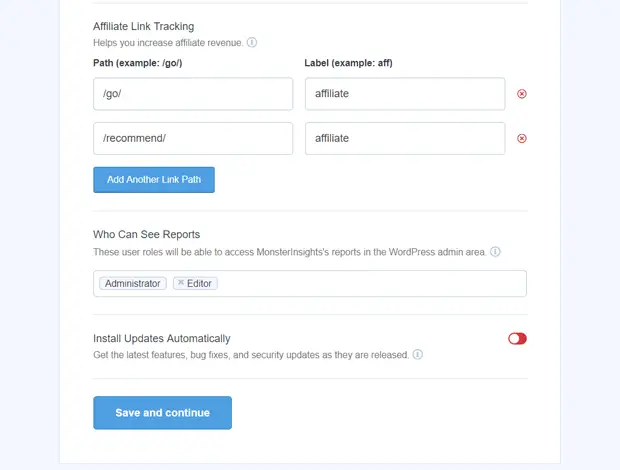
- The next page shows your, recommended Addons based on your configuration.
- MonsterInsights Forms: It helps you to track your forms, conversions, and submissions.
- MonsterInsights page insights: It shows you all data metrics about pages and posts in your WordPress dashboard.
- MonsterInsights Facebook instant article (paid add-ons): It integrates Google Analytics into your Facebook articles in just one click.
- MonsterInsights AMPs (paid add-ons): It helps to track all mobile devices through AMP pages.
- , click save & continue.
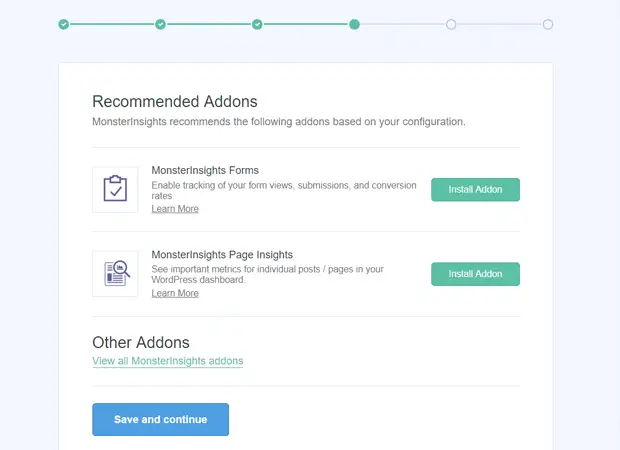
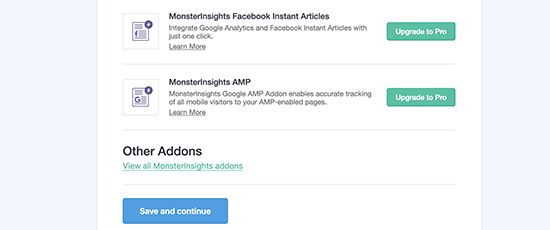
- After that, there is the MonsterInsights recommended option for installing Wp forms, you can install or skip that process.
- Congratulations, you have successfully installed Google Analytics in WordPress by MonsterInsights.
- The Google Analytics report takes some time to show in your dashboard.
- Now, you can see your all Website information in the Dashboard.
- Don’t forget to click “Finished setup & Exit Wizard”.
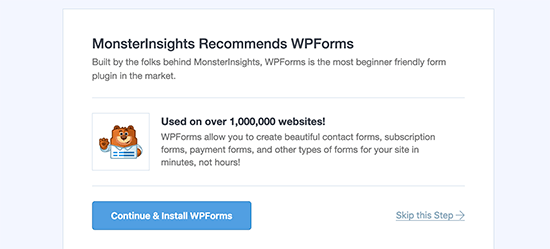
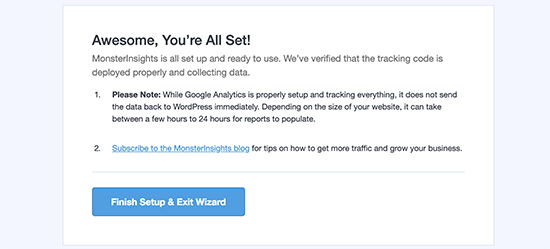
Also Read:
Google Analytics dashboard in WordPress
It can take a few hours or 24 hours to collect all data from Google Analytics. Here you can see how your Analytics dashboard shows your website metrics, so you must Install Google Analytics in WordPress by Monsterinsights.
Here you can see page views, session, bounce rate, etc matrix.
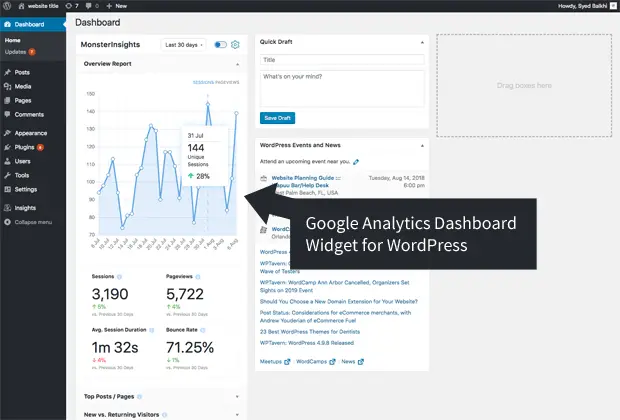
Step-by-step video guide about How to Install Google Analytics in WordPress
MonsterInsights Features
- Google Analytics Overview: See the most important data that is easy to understand in the WordPress dashboard.
- Page Insights: Quickly view individual posts and pages in WordPress admin.
- Get E-mail summaries every week: Get weekly analytics in your email box that shows how your site performed in the last week and get PDF Export for your clients.
- Real-Time Analytics: Get real-time active website users and see details about what they doing.
- Content Report: See which content gets the most views & track which affiliate links get the most clicks.
- Custom Dimensions Report: It shows you the most popular focus keywords, categories, tags, popular authors & popular content.
- Forms Report: Get full stats and track your contact form and lead generation forms & improve conversion.
- Headline Analyzer: Write the best SEO headline that gets the most traffic & social shares that rank better in Google.
- Type Of Tracking: SEO Score tracking, Category Tracking, Tag Tracking, Author Tracking, Focus keyword Tracking, Media Tracking, Telephone and e-mail link Tracking, Hash URL Tracking, and Custom Events Tracking.
MonsterInsights Integrations
- woo-commerce plugin.
- Wp-Forms.
- Yoast.
- AMP
- Google Adsense
- Google Optimize
- Memberpress and more.
How does Your Business grow through MonsterInsights?
1. Bloggers business:
- Increase Blog/Website Traffic.
- Grow and track Affiliate and ad Revenue.
- Get More Email Subscribers & conversions.
2. Store Owners business (e-commerce websites):
- Improve Conversion Rate.
- Identify New Referral links or Partners.
- Increase Overall E-commerce Store Sales.
3. Business Websites:
- See full website Stats.
- Get more Leads.
- Get More Email Subscribers
- Write Better Content & tracking.
4. Agencies:
- Save Time with Analytics Setup
- increase clients’ trust with Accurate data.
- Easy to get reports for Clients.
- Raise EfficiencyRate.
Why is MonsterInsights is most popular WordPress plugin?
- Because it easily Installs Google Analytics on a WordPress Site in just Minutes. It makes you capable of installing Google Analytics without knowing any code & enabling features in just a few clicks.
- MonsterInsights gives you accurate information about your audience in the Dashboard. It shows you, country visitors, the interest of the audience through they come, Age, Gender of the audience, and more.
- You can make a strategy according to your website stats.
- Monsterinsights Behaviour report shows you what visitors are doing on your site, which keywords through they come, and which links get more clicks.
- Monsterinsights Content report shows which content gets more clicks to analyze & optimize higher conversion.
- Using Google search console data, helps you to get a better ranking in Google & beat your competitors.
- See Your all-important matrix in one place & use these insights to increase your sales & revenue.
Final Conclusion:
Monsterinsights is the best Google Analytics Plugin for WordPress. It gives you all tracking & website data that you need to grow your online business & Get more conversions & Revenue so that you must Install Google Analytics in WordPress by Monsterinsights.
FAQ
What is MonsterInsights?
MonsterInsights is a WordPress plugin that allows you to track websites & get gull stats in your WordPress dashboard.
Is MonsterInsights good for business?
Yes, it is good for businesses with an advanced tracking system. It has 2 million+, active users.
Does WordPress have built-in analytics?
No, WordPress does not have a built-in analytics system, you can manually install Monsterinsights plugins for getting website analytics in your dashboard.
Best Google Analytics Plugin for WordPress
Monsterinsights is the best plugin for Google Analytics with an advanced tracking system.
Is MonsterInsights free for beginners?
Yes, the Monster Insights lite version is free and it is the best Google Analytics plugin for WordPress.